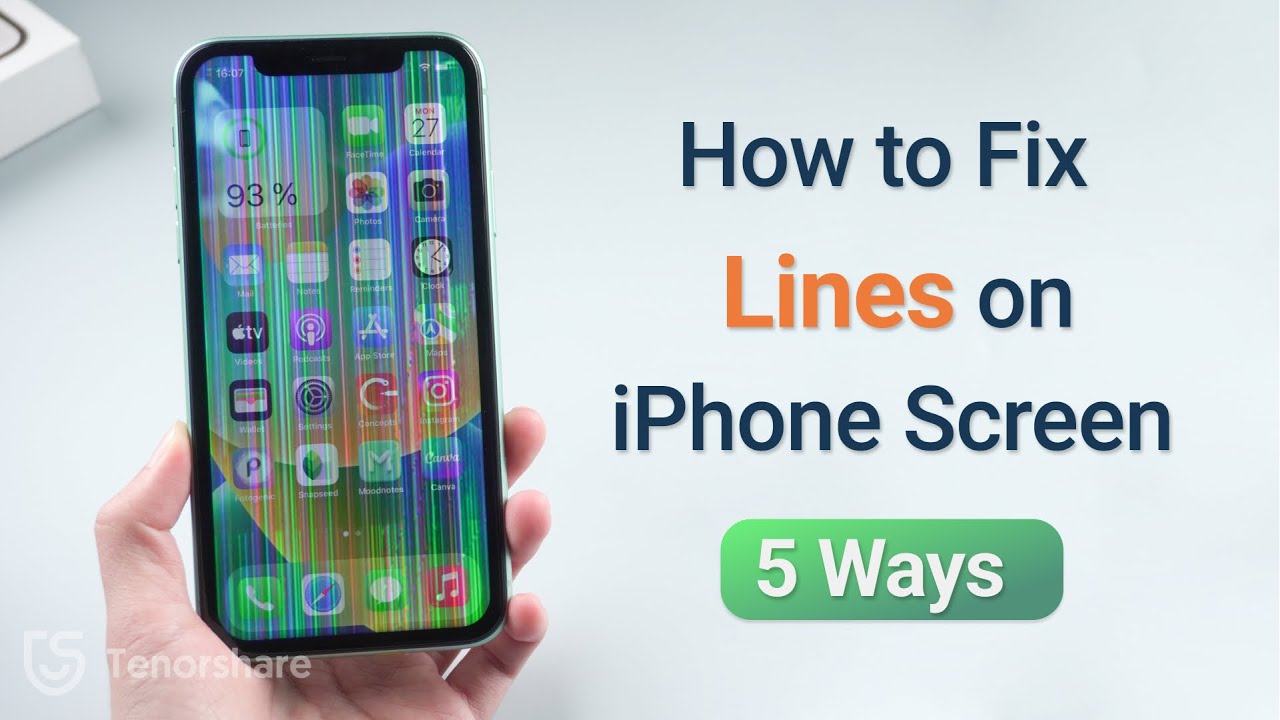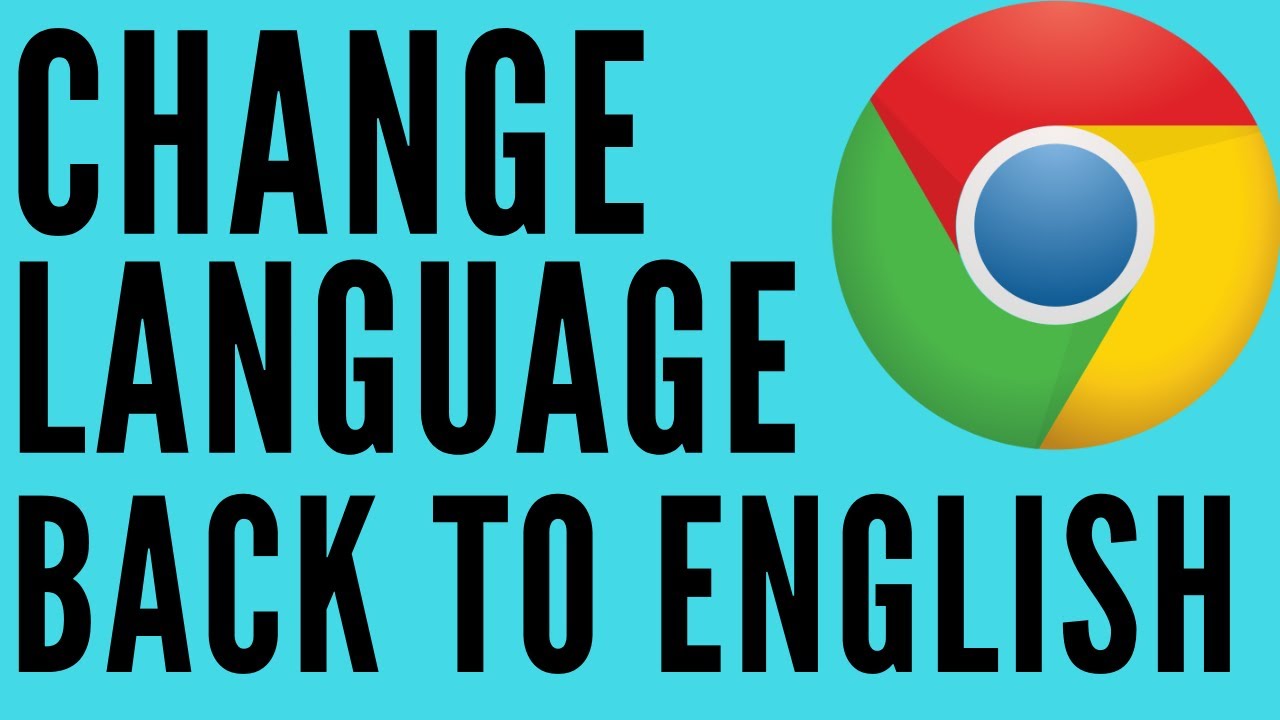Has your iPhone's Google search suddenly started speaking a different language? It can be a jarring experience, especially if the displayed language is one you don't understand. Don't worry, you're not alone. This perplexing issue can arise from various reasons, from accidental settings changes to glitches within the app itself. This guide will walk you through the process of restoring your Google search to English, ensuring a smooth and familiar browsing experience.
Restoring English to your iPhone's Google search isn't usually a complex undertaking. It often involves checking your Google app's language settings, your iPhone's overall language preferences, or clearing your browsing data. In some cases, a simple app update or restart might do the trick. We'll explore all these options in detail.
The issue of Google search displaying in the wrong language on iPhones isn't a new one. It stems from the inherent complexity of language settings interacting across both the device's operating system (iOS) and individual apps. Google, striving to provide a personalized experience, often detects location and other factors to determine the most appropriate language. Sometimes, this detection goes awry. Therefore, understanding how to manually adjust these settings is crucial for a consistent search experience.
Imagine traveling abroad and briefly changing your iPhone's language to navigate local apps. Upon returning home, you might forget to revert the setting, inadvertently affecting your Google searches. Or perhaps a software update caused a conflict in language preferences. Whatever the cause, the inability to understand your search results can significantly hinder your online activity.
Being able to quickly switch back to English on your iPhone's Google search is paramount for effective information retrieval. Whether you're researching, shopping, or simply browsing, understanding the presented information is fundamental. This guide will empower you to take control of your search settings and ensure a seamless online experience.
Let's start with checking the Google app's language settings. Open the Google app, tap your profile picture, navigate to Settings, and then look for the Language option. Ensure English is selected.
Next, verify your iPhone's system-wide language settings. Go to Settings, then General, then Language & Region. Make sure English is the primary language.
If the issue persists, try clearing the Google app's browsing data. This can resolve conflicts and refresh the language settings. Within the Google app's settings, look for an option to clear browsing data or history.
Benefits of restoring English to your Google Search:
1. Comprehension: Understand search results accurately and efficiently.
2. Relevance: Get more relevant results tailored to your language preference.
3. Accessibility: Navigate the interface and access information with ease.
Advantages and Disadvantages of Manually Adjusting Language Settings
| Advantages | Disadvantages |
|---|---|
| Control over search experience | Requires navigating settings menus |
| Improved comprehension and relevance | Potential for misconfiguration |
FAQ
1. Why did my Google search language change? (Potential reasons include accidental changes, software updates, location detection issues.)
2. What if changing language settings doesn't work? (Try restarting your phone or updating the Google app.)
3. Can I set multiple languages for Google search? (Yes, explore language settings within the Google app.)
4. Does changing my iPhone's language affect other apps? (Yes, it's the system-wide setting.)
5. How do I prevent this issue in the future? (Be mindful of language settings when traveling or updating software.)
6. Where can I find more support for Google app issues? (Check Google's support website or forums.)
7. Does clearing browsing data delete my saved passwords? (Generally no, but check the specific options before clearing.)
8. Can I change the language back within the search results page? (Not typically, you usually need to access the app's settings.)
Reclaiming your iPhone's Google search in English is more than just a convenience; it's about ensuring accurate information access and a seamless online experience. From checking individual app settings to addressing system-wide language preferences, taking control of your digital environment is paramount. By following the steps outlined in this guide, you can easily revert your Google search back to English and regain control of your browsing experience. Don't hesitate to explore the app's settings, clear browsing data if necessary, and reach out to support if the issue persists. Your ability to understand and interact with online information is essential in today's digital world, and ensuring your Google search speaks your language is a crucial first step.
how to get iphone google back to english - Trees By Bike
Total 61 imagen view iphone emojis on android - Trees By Bike
How To Fix Blank Screen On Iphone 8 at Marget Ethridge blog - Trees By Bike
Should I get iPhone 15 - Trees By Bike
Samsung Unpacked as it happened Galaxy S23 S23 Plus S23 Ultra and - Trees By Bike
How to get App Store back on iPhone and iPad - Trees By Bike
Apple iPhone 15 Plus in for review - Trees By Bike
terryisgamers review of Infinite Craft - Trees By Bike
how to get iphone google back to english - Trees By Bike
Apple Iphone 16 Pro 2024 Price In India - Trees By Bike
How to Change Google Chrome Language Back to English - Trees By Bike
Iphone Deals Best Buy At T at Aubrey Powell blog - Trees By Bike
How To Turn OFF Silent Mode On iPhone or iPad - Trees By Bike
How to Get iPhone Emojis on Android A Step - Trees By Bike
Iphone 13 Pro Dan Pro Max Bakal Hadir Dengan Pilihan Warna Matte Black - Trees By Bike